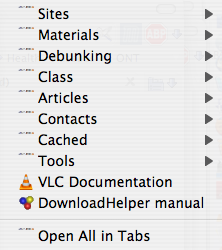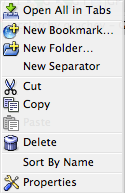Tabbed Browsing
Dick Atlee, 10 October 2013
(back to 9/11 Resources)
|
Contents
|
|
The best 9/11 research sites on all sides of the issue, of which this site offers a partial list, are "deep" sites. They have navigation bars with many topics, under each of which you may find many subtopics. You will probably wish to keep the main topic page open while you branch out to several subtopics, many of which you may also wish to keep open as you branch further. For this reason, when doing web-based research on 9/11 evidence, it is advisable to use tabbed browsing rather than normal browsing. Most modern web browsers support tabbed browsing. Note on examples used on this page -- This discussion will use Mozilla Firefox for Macintosh for its examples. The version used for the screen shots uses the Firefox appearance theme called Nautipolis. The Windows version of Firefox is structurally much the same -- the main differences in appearance will depend on the appearance theme used. Internet Explorer and Safari offer behavior and options similar enough to Firefox's that you probably won't have trouble making use of the information presented here. But if you're using Internet Explorer, I strongly recommend switching to Firefox, for security reasons if nothing else. 1. What Tabbed Browsing Is Briefly, the difference between the two methods of browsing is as follows:
2. Configuring the Tabbed Browsing Options You'll find the tab controls in the following places:
These are the choices I've found most useful: 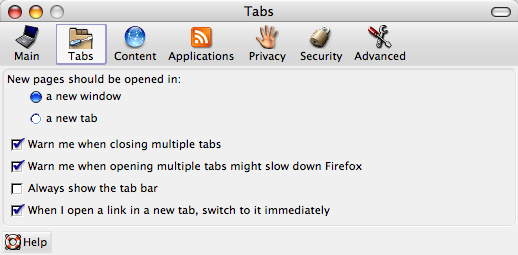
The purpose of these settings, and my reasons for making the above choices, are as follows. You may have different priorities.
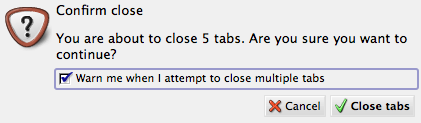
Having to click Close tabs in that dialog box, on those rare occasions when you really DO want to close the window, is a small price to pay to protect yourself from a cardiac-threatening adrenaline surge that can occur when a window full of hard-found tabs evaporates before your eyes.
If you were to chose Open all in tabs by accident, you might end up opening a LOT of tabs when you didn't mean to, and it could take quite a while for that process to finish. Setting this warning ensures that you won't do that by accident. However, Open all in tabs can be very useful. For example, in this course I use web pages for illustrative purposes or documenting particular points -- sometimes several windows, each with a lot of tabs. Setting this up from scratch before class could be laborious and time-consuming. If, instead, I set up a bookmark folder for each window, containing bookmarks for the respective tabs in that window, I can launch the whole class worth of web pages almost instantly by opening a window for each bookmark folder and doing an Open all in tabs on it. 3. Opening a New Tab If you haven't changed the browser's default link-opening behavior -- i.e., open new pages in a new window (2a, above) -- the way to open a link in a new tab in the current window is to right-click on it (or, on a Mac with a one-button mouse, control-click on it). This kind of clicking in almost any situation on a Mac or Windows machine will produce a context menu, which gives you a list of choices of what you can do with the thing you've clicked on. In this case, you'll see something like this: 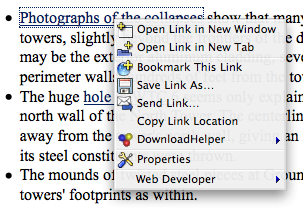
Just left-click on Open Link in New Tab and, if you've set the option to switch to a new tab immediately (2e, above), the tab and its new content will appear. 4. Tabs Too Crowded to Read? or Can't Find One of Your Tabs? The more tabs you open in a single window, the more crowded they get. Eventually, the browser will start shoving them off the left or right end of the toolbar, at which points the ends will look something like this:
In this particular browser appearance-theme, the fact that the left arrow is blue and the right arrow is gray indicates that the extra tabs are off to the left. You click on the blue arrow to start bringing the tabs back from that side (and shoving them off the other side) so that you can get to the one you want. However, this won't do you much good if the tabs are so narrow that you can't read the titles. The same holds true if, although they're fairly wide, the site starts all its titles with the site name, so the content title is not visible (as with 9/11 Resarch in the above example) To get around either of these problems, click on the icon with the down-arrow at the right end of the tab bar. This provides you with a vertical menu of the tabs' full titles. Just click the desired title: 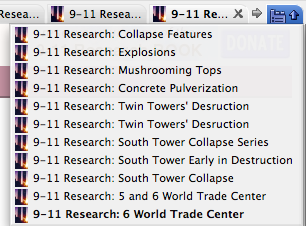
5. Which Tab Are You On? If the visible portions of the tab titles are very different from one another, it's fairly easy to tell which tab you're on. But if they're similar or identical (as above), you can only tell which one you're on by knowing how the browser distinguishes the active tab from the rest. Different browsers -- and even different appearance themes used for a single browser -- have different ways of showing this. In these examples (the Nautipolis theme in Mac Firefox), the appearance distinction is very subtle -- white instead of light gray. However, the active tab will always show the Close button (X -- see next topic) even if it is crowded out of the other tabs: 
6. Closing a Tab Closing a tab is simple. Just click on the X at the right side of the tab. If there are only two tabs left, and you have set the option to not always show the tab bar (2d, above), closing one of the tabs will cause the tab bar to disappear, leaving a "normal," tab-less window. |